Software Off-Campus¶
How to install the University's Secure VPN - Citrix VPN¶
The secure VPN is necessary for all services that needs a secure connection into the university systems.
Students need to request access to a VPN (add an exceptional motivation and include an endorsement from your lecturer) at the Central IT Service Desk (https://servicedesk.sun.ac.za).
All staff have access to the secure VPN.
Please follow this Installation Guide very carefully to install the Citrix VPN. SecureVPN Setup User Guide
Science VPN and NARGA lab SSH¶
As a sciences student, you should be able to access https://securevpn.sun.ac.za.
-
If you have trouble connecting and installing the VPN application, see the help section below.
-
Once connected you will be able to access internal sites and SSH to open.rga.stb.sun.ac.za or IP: 146.232.49.6 to make use of the NARGA lab image via command line.
Supported Operating Systems
| Operating System | Version |
|---|---|
| Windows | 10 (x86 and x64) |
| Linux | Ubuntu 18.04 LTS (x86 and x64) |
| macOS X | 10.9 and later |
| Android | Android 7.0 and later |
| iOS | 12.0 and later |
NARGA SoftwareHUB¶
The following software can be downloaded from the link below.
| Software | Size | Notes |
|---|---|---|
| Atlas.ti | 250 MB | |
| MATLAB | 8 to 11 GB each | |
| SAS | 33 GB | |
| SPSS | 2.10 GB | |
| Statistica | 2.02 GB | |
| Mathematica | 3.44 GB | Online option instructions |
| XLStat | 81.9 MB | Latest version and license section |
This will direct you to SharePoint, where you will be able to download the software and install it on your own device whether it be Windows, Linux or Mac.
Mathematica Online¶
You can use Mathematica online instead of installing it.
Warning
Please note this is a paid feature made available to the university during lockdown and might have expired by now.
Registration steps¶
- Create an account by selecting basic plan (sign up free)
-
Once complete, click or copy and paste this link into your browser: https://user.wolfram.com/portal/requestAK/806cdd549cf42966445c608efbf6475da41119ac
-
A screen should show like below (click to expand):
User Portal Page
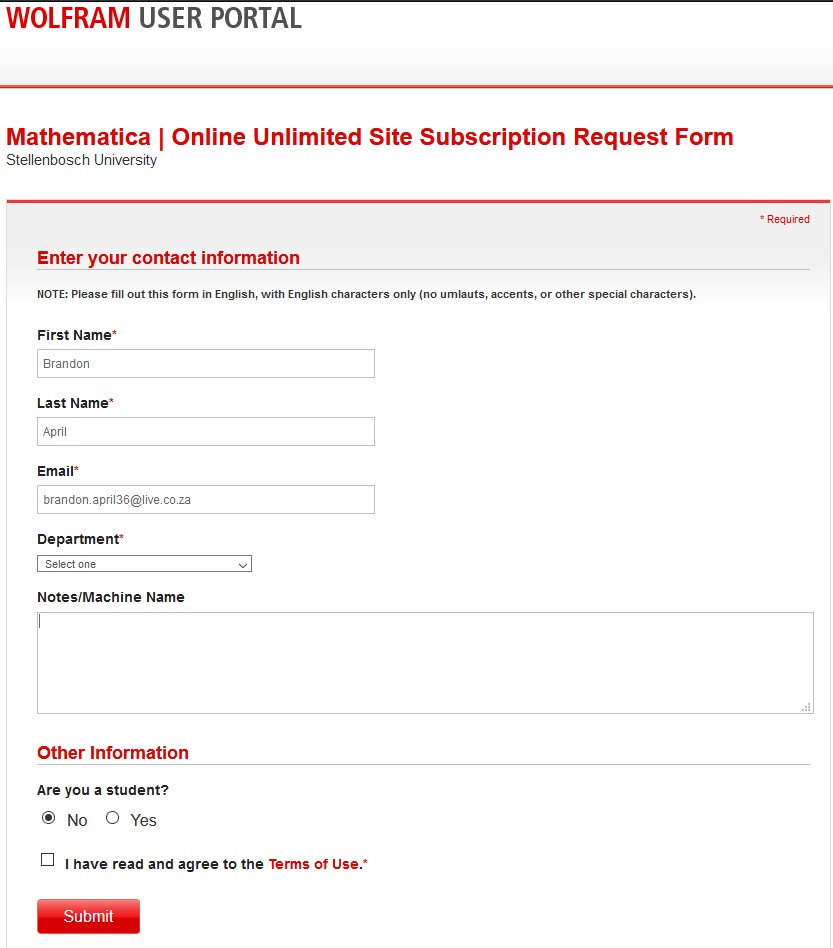
-
At the Department drop down, select statistics. Then agree to the terms and condition and submit
-
Once completed an email will be sent to the NARGA support team for approval and only then will access be granted.
XLStat¶
See below link for the latest version and a license key can be requested via NARGA service desk.
RStudio¶
Information on Anti-virus software¶
Help¶
Help
Should you have any difficulty installing the software, please log a call with the NARGA Service Desk and one of our support staff will be in contact to assist.
For remote desktop support please download and install TeamViewer.
Note this will allow our support staff to remotely view your computer, with your permission.
Created: 2025-08-05